Methods to FIX Error- VirtualBox cannot register the hard disk / Failed to open virtual hard disk file (.VDI) because hard disk already exists
We will be discussing some easy Troubleshoot methods for this error. Follow the complete steps.
Fix 1 – Using Virtual Media Manager remove Missed Virtual Disks
The error that we are discussing generally appears if we move the virtual hard disk to another location and then try to re-add the virtual hard disk (from the new location) to an existing or new virtual machine, without having previously removed the missed disk from VirtualBox. Now in this situation, using the VirtualBox Media Manager, we have to release the missing virtual disk file. For that
1. Firstly, visit the VirtualBox File menu and open the Virtual Media Manager.
2. Now, Highlight the missed Virtual Disk (Having error sign)* and click on Release.
Note- If no missed disk is visible, continue to method-2 covered ahead.
3. Hit on Remove option to remove the missing virtual hard disk.
4. Exit the Virtual Media manager and highlight the VM where you wish to add the Virtual Hard Drive file (.VDI) and click on the Settings option.
5. Now, select the Storage option and then click the ‘Add hard disk‘ icon.
6. Hit on Choose existing disk and then choose the virtual hard disk file that you want to add and click on Open.
7. Now exit the Virtual Machine settings by clicking OK and start the virtual machine.
Fix 2 – Cloning Virtual Disk using Virtual Media Manager
To avoid the “Failed to open the disk Image File, Cannot Register the Hard Disk” or “VirtualBox cannot register the hard disk” error from happening, we can clone Virtual Disk image files (VDI, VHD, VHDX, etc.), using the VirtualBox Media Manager by following the below steps.
1. Firstly, Go to Virtualbox’s File menu and select Virtual Media Manager or press ctrl+D.
2. Now, select the Virtual Hard disk for cloning and click on Copy.
3. Now, decide regarding the “Disk Image File Type” & “Size” (or leave the default settings) and provide a name for the new disk image.
4. Hit on Copy and wait for the new disk image creation completion.
5. Lastly, When copy completes, use the copied disk image to create a new virtual machine in Virtualbox.
Fix 3 – Reset the Virtual Disk UUID
Another solution to solve “VirtualBox cannot register the hard disk ” or “VirtualBox UUID already exists” problem, is to change the UUID of the Virtual Disk file (VDI). For that.
1. Firstly, Open Command Prompt and select Run as Administrator.
2. Now, simply Copy & Paste in the command prompt the following command and hit Enter:
cd C:\Program Files\Oracle\VirtualBox
3. After that type the following command and press Enter:
vboxmanage internalcommands sethduuid “%Full_Path_To_VHD_File%”
Note- In “%Full_Path_To_VHD_File%” fill the complete address of the virtual disk image file that you want.
4. Now, we will get a message that the UUID has changed.
5. Lastly, exit from the command prompt and try to attach the virtual hard disk to a new Virtual machine.
Hopefully, after following the above methods you would be able to overcome the VirtualBox cannot register the hard disk error. But still, if you are unable to recover from the error then there are chances that the VHD files are corrupted or damaged.
Fix VirtualBox Errors While Installing Mac OS X
Now, I would like to shorten this whole passage into some steps. I hope you should get something from this article.
Step #1. While creating a new virtual machine, you should do the following tasks;
- Memory Size to 4 GB (Recommended)
- Disable Floppy disk
- Chipset to ICH9 or PIIX3 for some devices
- Processor minimum 2 recommended 4
- Video memory to 128 MB
Step #2. Whenever you face this problem “VBoxManage.exe: error: Unknown option. -cpuidsetThe VM hangs on boot” while adding the first code in the Command Prompt. It’s because of a double hyphen. Use Double hyphen “- – “ before cpuidset.
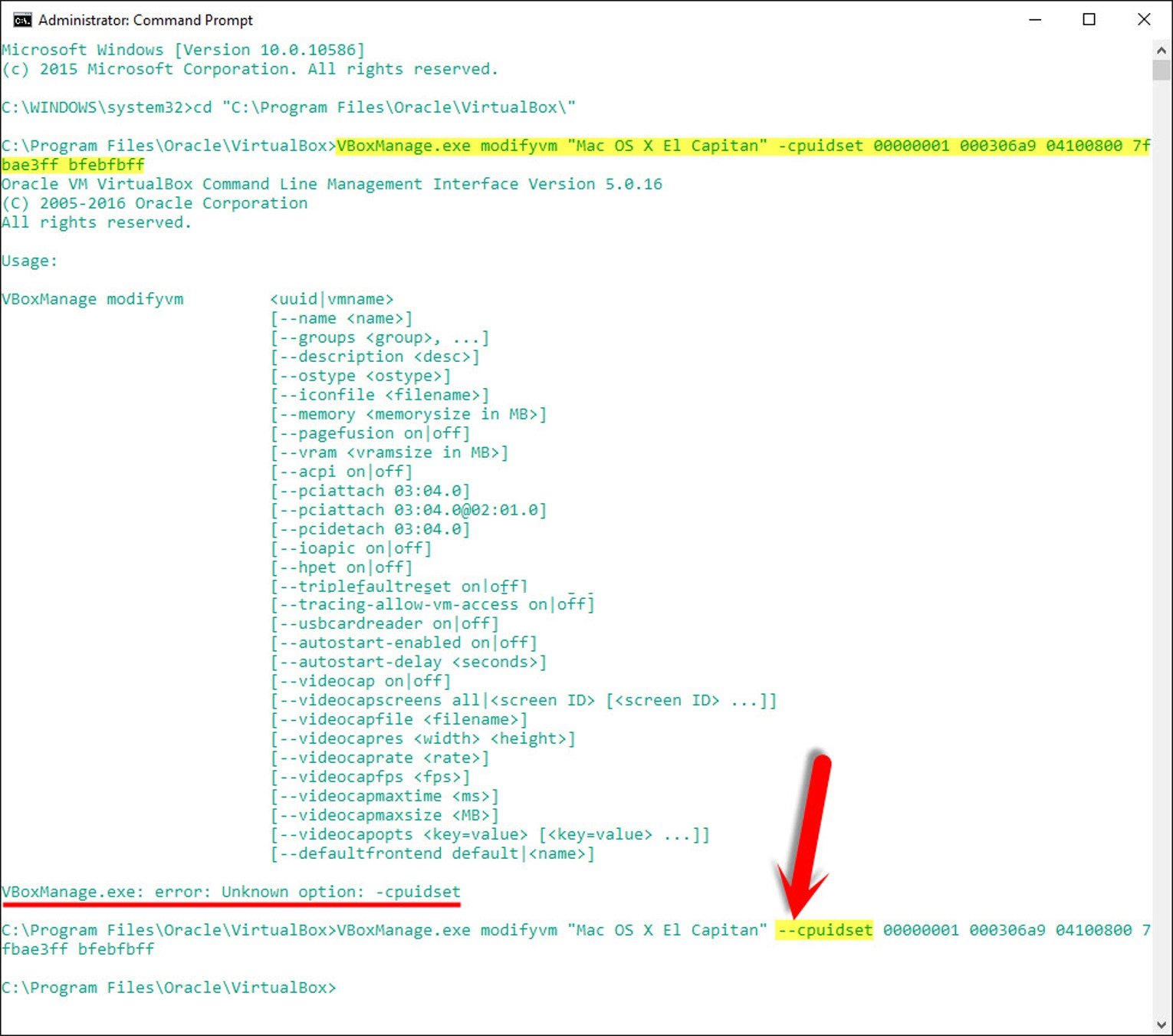
unknown option – cpuidset
Step #3. When you see this error “VBoxManage error: Could not find a registered machine named ‘Your VM Name‘”, it’s because of your virtual machine name. You did not replace the VM name in the code. So you have replaced the VM name. And then insert the code. See the screenshot below.
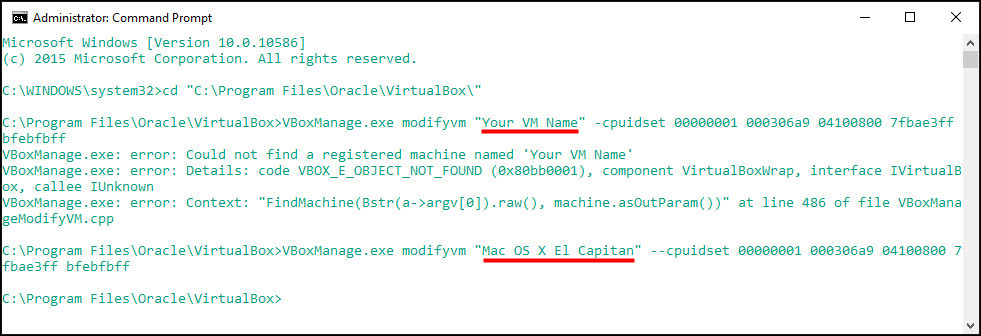
Could not find a registered machine name
Or do it in this way. Type this command “VBoxManage.exe list vms”. You’ll see all your Virtual Machines (in case you have more than one). At the right of the Mac, image is the GUID of the machine. Copy that GUID a replace it for the name of the VM in the command.
“Kali Linux” {6d21496a-248a-490e-9fb9-345e2fabda85}
” Windows10″ {1a73201f-ed39-4c73-bd7c-4dccc06efba8}
“Mac OS X El Capitan” {3fc75013-68e9-4561-a054-cd7853ffca2f}
“macOS Sierra” {d95c956f-ae86-47fb-a3f8-71cfa1973a38}
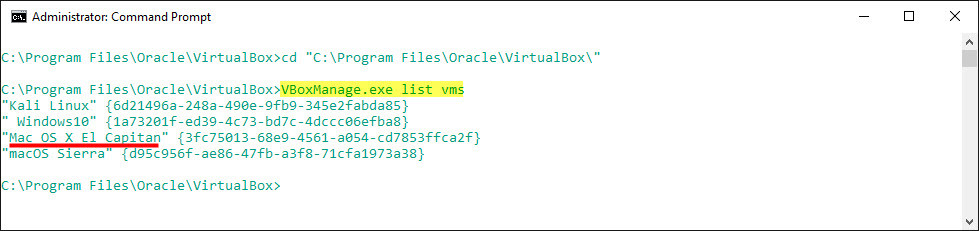
Could not find a registered machine name
Step #4. How to fix this “Missing Bluetooth Controller…” error. When you see this error. because you are running the commands (Step# 5) while the Oracle VM software is open. Shut down the VM software completely and then run the commands. After the commands executed, open up Oracle VM and start your VM session.
If this method didn’t work. Try this method. One of our visitor “Yhal Htet Aung” have found this error. If you copy the code from the website, try to change ” with your open inverted comma “. It is the error. After I changed the line with my open inverted comma for Search and Replaced, then the problem solved. Make sure that you use your own open inverted comma in every single line. Try to check and replace it. Search and Replace doesn’t replace all the lines sometimes
These tips also solved the “considerRebuildOfPrelinkedKernel com.apple.kext.triggers triggered rebuild” error!
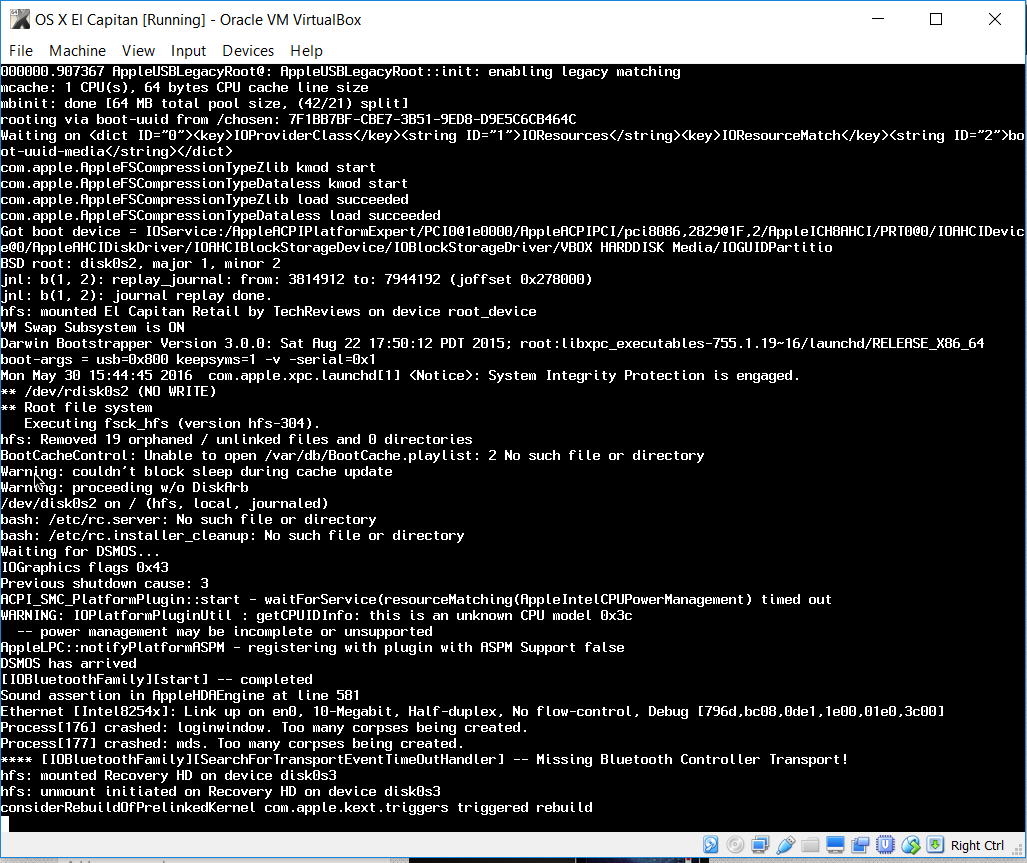
Fix VirtualBox Errors While Installing Mac OS X
If VHD files are corrupted or damaged?
There is no need to worry if you are facing VHD files corruption or damage. You can simply use the VHD recovery tool. The tool is developed with highly advanced technologies that will recover the damaged files. The tools hold an interactive GUI that allows even the non-technical persons to use it.
Final Verdict
In this technical guide, we have provided many solutions to troubleshoot VirtualBox cannot register the hard disk error. Even after following the methods, if you are not getting the solution it means that the VHD file is corrupted. For that also we have mentioned a solution. So, we hope after reading this guide you will be able to recover from this situation.































